乌班图¶
密封硬件的验证¶
If you have ordered the unit with the option “sealed screws and sealed bag”, please verify the sealing before unpacking. If you do not know what this means, skip this section.
安全启动程序¶
首次启动前,您应熟悉`安全启动程序<../secure-starting-procedure.html>`__。
解决方法 Ubuntu 24.04.¶
有一个 (`issue<https://github.com/linuxboot/heads/issues/1641>`__)问题,如果用头启动 Ubuntu,它会阻止 Ubuntu 显示 luks 解密屏幕。有了这个问题,你可以盲打密码,之后 Ubuntu 就会正常启动。请按照以下步骤操作:
头部启动。如果不需要做任何事情,Ubuntu 会自动启动
过一会儿,您会看到一个黑色屏幕,最后一行写着白色文字:
Locking TPM2 platform hierarchy... Starting the new kernel
这几行表示 Ubuntu 正在启动。
等待**5 秒** ,然后输入您的**密码** (如果是首次启动,则输入 "12345678"),接着**输入** 。
现在,你将看到 Ubuntu 的正常界面。首次启动时,必须完成初始配置。
入门¶
购买后,密码被设置为默认值,必须由您来更改。
在启动系统后按回车键("默认启动"),前提是NitroPad没有显示任何错误,且Nitrokey亮起绿色(见上文)。
接下来,系统会提示你输入密码来解密硬盘。密码最初为 "12345678"。10.04.2024 版本对此进行了更改,因此如果 "12345678 "不起作用,请尝试使用旧的默认值:"PleaseChangeMe"。

然后,系统将引导你完成创建用户账户的过程。之后,你应该已经成功启动了系统,并且已经可以正常使用。
Open the pre-installed Nitrokey App and change the PINs of your Nitrokey. To learn more about how to change the PINs, please refer to chapter Change User and Admin PIN.
更改磁盘加密的口令。要了解更多关于如何改变磁盘加密的口令,请参考`改变磁盘加密口令<change-disk-encryption-passphrase.html>`_章节。这个口令与你的用户账户的口令不同。
系统更新后的行为¶
The NitroPad and NitroPC firmware checks certain system files for changes. If your operating system has updated important components, you will be warned the next time you boot the NitroPad or NitroPC. This could look like this, for example:
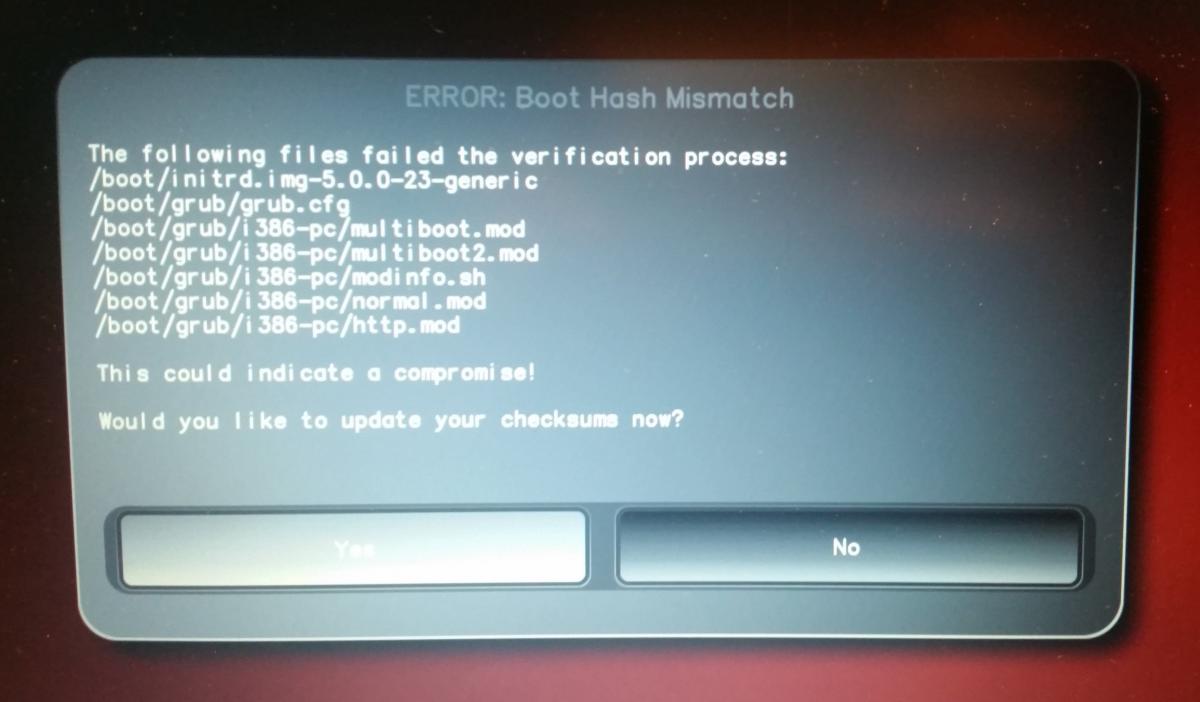
That’s why it’s important to restart your NitroPad or your NitroPC under controlled conditions after a system update. Only when the new status has been confirmed can you leave the device unattended again. Otherwise, you will not be able to distinguish a possible attack from a system update. Detailed instructions for a system update can be found here.